|
|
 |
Voice Shaper 1.0
FREEWARE
Features
Voice Shaper is a speech pre-processor for SSB transceivers.
It receives the voice signal from the microphone connected to the soundcard, and
sends the processed audio back to the soundcard in real time.
The following processing functions are implemented in the program:
- bandpass filter;
- 7-band equalizer;
- noise gate;
- compressor;
- RF envelope clipper.
The configuration procedure of the DSP functions is interactive: the program
records your voice, then it plays the recording back through the processor and
allows you to adjust the settings and immediately hear the effect of your changes.
Real-time spectrum and histogram displays provide the insight into the processor
operation and make the configuration process even eaier.
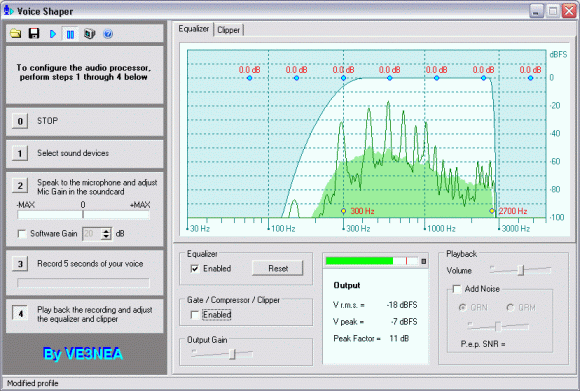
Main window
System Requirements
Operating system: Windows ME, Windows 2000, Windows XP or Windows 7.
CPU: Pentium 4, 1GHz or higher.
RAM: 256 Mb.
Sound Card: Any sound card with a valid WDM driver.
|
Quick Start
- Download the Voice Shaper from the Downloads page
and install the program.
- Start Voice Shaper and follow the step by step instructions shown on the left panel in the program.
- Click on button 1 and select the input and output audio devices.
These can be either two different sound cards or the same card, your choice.
- Click on button 2 to enable audio input, and adjust
the Mic Input gain in the Windows audio control panel
so that the green sector on the signal strength meter occupies about 50% of the scale.
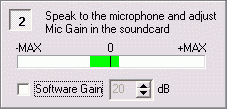
Input peak meter
Note that the meter is two-sided. The positive and negative peaks
are measured separately so that the DC offset in the sound card can be detected,
as on the screenshot above. Try to avoid the cards with a significant DC offset.
Use the Software Gain option only if your sound card does not have a Mic pre-amplifier.
- Click on button 3, click on OK to start the recording session,
and spell your callsign in the microphone. The recording will stop automatically
in 5 seconds.
- Click on button 4. The playback will start. Listen to the
output audio and configure the processor as described in the
Processing Functions section below. Adjust the playback volume slider
for comfortable listening. Once the processor is configured, test your signal
in the noise and QRM using the controls on the Playback panel.
- Save the audio processing profile by clicking on the Save Profile
toolbutton. Multiple profiles can be created for different operating conditions.
- To start real-time audio processing, click on the Start Processing
toolbutton, or click on the Voice Shaper icon in the system tray. The systray
icon has a right-click menu with most common commands.
- The program behavior on startup can be changed via the Startup
Options toolbutton.
Processing Functions
Linear processing
The combined frequency response of the bandpass filter and equalizer is shown
on the Equalizer page, on a logarithmic frequency scale. The real-time spectrum
(dark green line) and the total integrated spectrum (light green shaded area) are
overlaid on the chart.
- The bandpass filter cutoff frequencies can be set between 50 and 500 Hz (low)
and 1500 and 5700 Hz (high) by dragging the yellow control points on the chart
with a mouse.
- The equalizer can be configured by dragging the blue control points.
7 octave filters, from 75 Hz to 4800 hz, can be adjusted within +/- 20 dB.
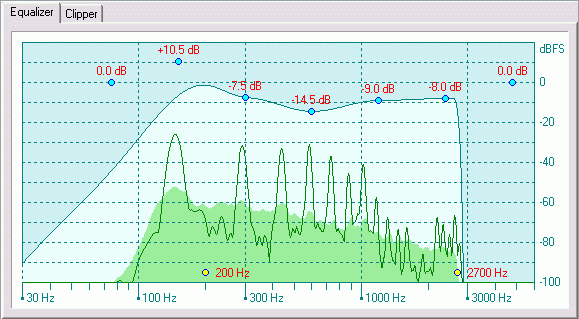
Filter and equalizer configured for the standard 200-2700 Hz SSB signal
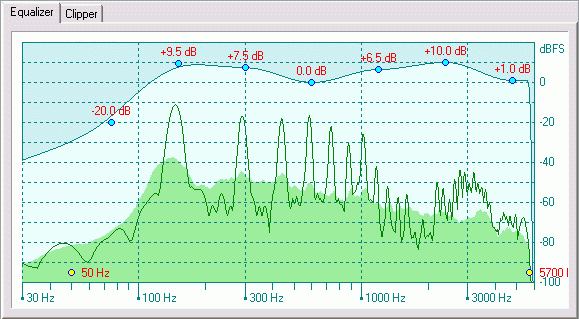
Filter and equalizer configured for the 50-5700 Hz E-SSB signal
Non-linear processing
The amplitude response of the non-linear part of the processor is shown
on the Clipper page, with the histogram of the input envelope magnitudes overlaid
on the chart. The red spot indicates the average magnitude. The magnitudes of
the output envelope are plotted on the right panel of the chart, on a vertical
scale.
- RF envelope clipping is the most efficient way of increasing the average
power of the SSB signal without increasing the peak envelope power. Voice Shaper computes
the RF envelope analythically, without actually generating RF.
The clipping threshold can be adjusted by dragging the green control
point. To disable clipping, drag the point all
the way to the right. The clipping level, in dB, can be found as the distance
between the rightmost bar of the histogram (about -11 dBFS on the chart below) and
the clipping threshod (-34.3 dBFS).
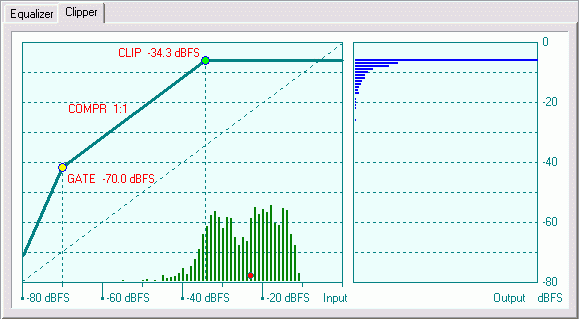
RF envelope clipper configured for 23 dB clipping
- Compression is required to ensure that the signal strength
does not change significantly when the operator turns away from the microphone.
The compressor in Voice Shaper is controlled by the average RF envelope magnitude
and can be configured for the compression ratios between 1:1 and 15:1.
To adjust the level of compression, drag the yellow control point vertically.
To disable compression, drag the yellow point all the way down until the displayed
compression ratio is 1:1.
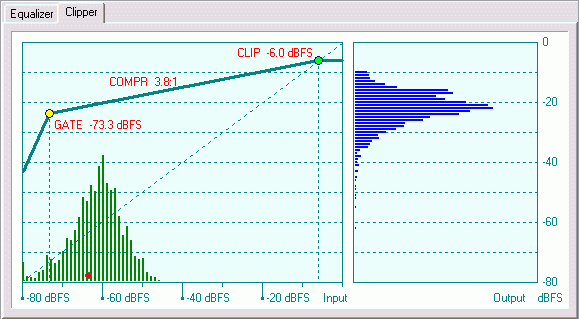
Compressor configured for the 3.8:1 compression ratio
- Noise Gating prevents transmission of the background noise
in the pauses between the words. The noise gate in Voice Shaper works in the
downward expansion mode: instead of just muting the channel, it gradually
decreases the gain as the input signal strength goes down. The expansion ratio is
fixed at 1:3, but the gating threshold can be changed by dragging the yellow
control point horizontally. For best results, do not set the threshold
higher than necessary to suppress the noise.

Noise gate threshold at -52 dbFS
Voice Shaper on other platforms
- Linux:
Mark, N1JV uses Voice Shaper running in a virtual machine with Vbox
and a Linux host computer. Here's his full configuration:
- Intel i5-760, 8GB RAM
- Xubuntu 16.04.1 LTS host OS
- Virtual Box 5.1.22 using AC-97 virtual audio card, Pulse Audio host
- Windows XP SP3 Guest OS
- VShaper 1.0
Copyright © 1998-2020 Afreet Software, Inc.

|
|
 |
 Downloads
Downloads
 Registration
Registration
 Author's e-mail
Author's e-mail

|
