|
|
 |
SSTV Tools
A set of troubleshooting and research tools for the SSTV enthusiasts.
For Windows 95/98/ME/NT4/2000/XP/7
FREEWARE
All downloads are on the Downloads page.
SSTV Signal Generator
What it is
This program generates SSTV audio signals from a bitmap and saves them in a WAV
or MMV file. Multiple SSTV formats and sampling rates are supported. The software can generate
either a clean signal suitable for transmission, or a signal contaminated with noise,
suffering from QSB, etc. - much like in Morse Runner, but with all effects carefully
calibrated and measured in dB, Hz, and ms.
What it is good for
- Create pre-canned SSTV messages, such as "CQ" or "73 DE", and transmit them
without any SSTV software, just by playing the audio back in a media player.
- Test your SSTV receiving software and see how tolerant it is to the noise,
soundcard calibraion errors, receiver frequency offset, etc. Compare different
receiving programs quantitatively.
How to use it
- Specify the bitmap and output file name, set other parameters,
and click on the Generate button.
- Use only the 320x256, 24-bit BMP files.
- Tick the Distort The Signal check box to enable the distortion controls.
- If you enable QSB, add some noise as well. The signal is supposed to go
below the noise during the QSB nulls.
- To model selective fading, use the Multipath option,
set a short delay of 1-2 ms and an amplitude ratio of 0 dB.
- To model echo, use the Multipath option as well,
but set a longer delay and a lower amplitude.
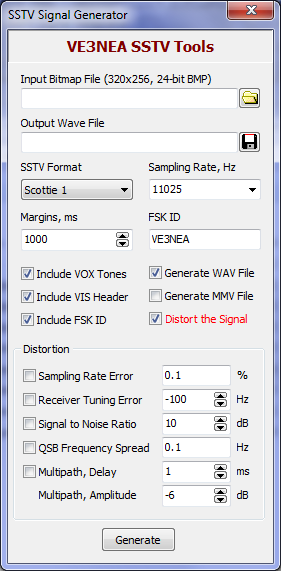
SSTV Signal Generator
SSTV Signal Viewer
What it is
This program demodulates FM signals from a WAV or MMV file
and plots the frequency and magnitude vs. time. It is an extension
of the original idea
by OK2MNM, implemented with GUI and using a better FM demodulator based on Hilbert transform.
What it is good for
You can use it to view both the files generated by your SSTV program and
the ones recorded off the air. Find out what exactly your signal consists of,
how accurately it is generated, see how the FSK ID is encoded,
discover the parameters of an unknown format, etc.
Explore other FM-based modes, such as RTTY.
How to use it
- Click on Open File and select a file to view.
- Tick the Mag check box to display the signal magnitude plot.
- Use the sliders to change the vertical and horizontal scale.
- Scroll the plot by dragging it with a mouse or using the scrollbar.
- Use the mouse wheel to zoom in and out.
- View the signal paramteres on the status bar:
time, frequency, luminance corresponding to that frequency, and signal magnitude.
- Right-mouse-click and drag to measure the time interval between the points on the plot.
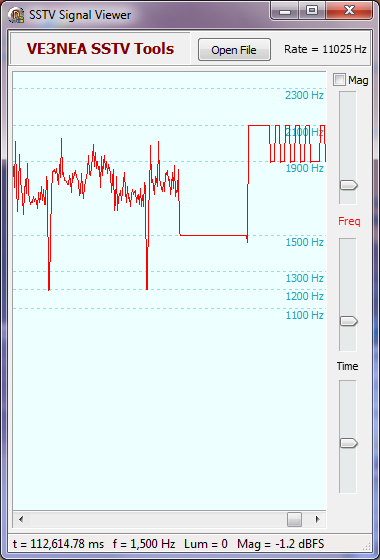
SSTV Signal Viewer showing the last scanline and the beginning
of the FSK ID of an SSTV signal
SSTV Image Denoiser
What it is
This program removes noise from the pictures. The denoising
algorithm is specifically optimized for the SSTV images received off the air.
Unlike other noise filters used in SSTV software, this one does nor blur the
image, and preserves as much fine detail as possible.
What it is good for
Clean up your archive of SSTV pictures, prepare received images for publishing
on the web.
How to use it
- Click on the Load Image button, and select the image that will be denoised.
- Select the filter order and smoothness parameter. The default order of 3 and
smoothness of 0.4 are a good start.
- Click on the Denoise Image button.
- Play with the filter settings and find the parameters that work best for the given image.
- Click on the Save Image button to save the denoised image.
For best results, configure your SSTV software to save received pictures as BMP.
Though the Denoiser can load and save BMP, PNG, JPG and GIF images, it works best
on the uncompressed BMP files. Images compressed with a lossy algorithm, such as
JPG, may look great, but they do not contain all information required for denoising.
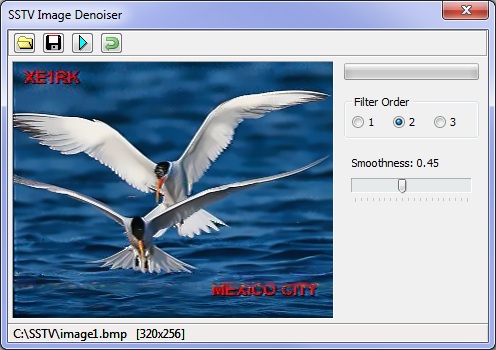
Examples of denoised images

Before denoising

After denoising

Before denoising

After denoising
Copyright © 1998-2020 Afreet Software, Inc.

|
|
 |
 Downloads
Downloads
 Registration
Registration
 Author's e-mail
Author's e-mail

|
